Steps to resolve My Cloud OS5 and My Cloud Home Mobile App displays Oops! Something went wrong when signing into an account or using a 2FA code.*END
Description
My Cloud OS 5 and My Cloud Home Mobile App display Oops! Something went wrong when trying to sign in or signing in after entering the 2FA code.
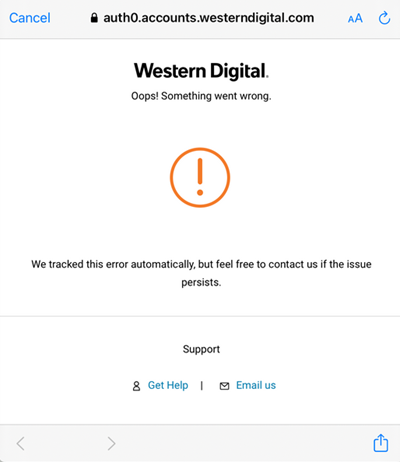
- Cookies are blocked on the mobile browser.
- 2FA code results in an Oops! Something went wrong error message.
Resolution
iOS
- Tap Settings.
- Tap Safari.
- Tap Block All Cookies to disable the option.
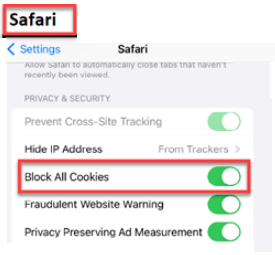
Android
- Open Chrome browser.
- Tap the three-dot menu at the top right corner.
- Tap Settings.
- Tap Site Settings.
Cookies will show as blocked. - Tap cookies
Select Allow Cookies.
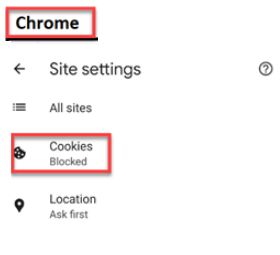
2FA Code
Two-Factor Authentication (2FA) prevents unauthorized users from gaining access to the Western Digital account.
2FA code is prompted when a new device logs in for the first time and when verifying an email address.Look at the following if the Oops! Something Went Wrong message appears after entering the 2FA code.
- 2FA code expires in less than 5 min.
Expired 2FA codes will not work and will cause the Oops! Something Went Wrong message. - Disable all browser extensions that block third-party tracking cookies.
- Enter 2FA code using Chrome Incognito Mode or Safari Private Mode.
- Temporally disable all browser security settings.
Turn back on security settings after 2FA code is entered. - Enter the most recent 2FA code received if more than one is deleived to the Inbox.