Enable SSH (Secure Shell) to perform advanced management on all models of My Cloud OS 3 and OS 5.*END
IMPORTANT: My Cloud OS 3 End of Support Notice!
My Cloud OS 3 has reached its end of support life cycle.
Update to My Cloud OS 5.
Need more help?
- My Cloud OS 3 End of Support
- WDC 21004 Recommend Upgrade to My Cloud OS 5
- Answer ID 32059: Learn About My Cloud OS 3 Cloud Access and Notification Email Support Removed
- Answer ID 29813: Steps to Manually Update My Cloud OS 3 to My Cloud OS 5
- Answer ID 28740: Western Digital Product Lifecycle Support Policy
| Firmware Version | Username | Password |
| 5.xx.xxx | sshd | default = no password (new password enforced) |
| 2.xx.xxx | sshd | default = no password (new password enforced) |
| 04.xx.xx-xxx | root | default = welc0me (the fifth character is a zero, password change enforced) |
Steps for OS 5 (5.xx.xxx) and OS 3 (2.xx.xxx)

Critical:
The use of SSH and commands are not supported by Western Digital Technical Support.
Changing operating system files are not supported.
Any changes will be reverted to the original file after a power cycle.- Login to the dashboard.
Need more help? - Click Settings.
Click Network.
Turn on SSH.

-
SSH is OFF by default.
-
Screenshots may vary per model.
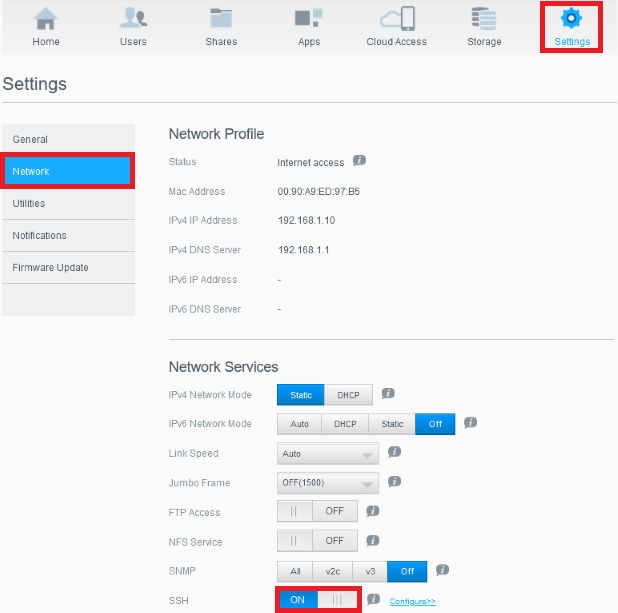
-
- Click I accept.
Enter New Password.
Enter Confirm New Password.
Click OK.
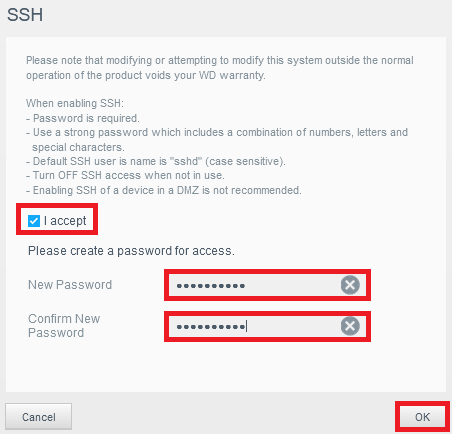
- Need more help?
Answer ID 26497: How to Access WD My Cloud Using SSH (Secure Shell)
Steps for OS 3 (04.xx.xx-xxx)
 |
Critical: The use of SSH and commands are not supported by Western Digital Technical Support. Changing operating system files are not supported. Any changes will be reverted to the original file after a power cycle. |
- Login to the dashboard.
Need more help?
Answer ID 27432: How to Access the My Cloud OS 3 Dashboard - Click Settings.
Click Network.
Turn on SSH.

-
SSH is OFF by default.
-
Screenshots may vary per model.
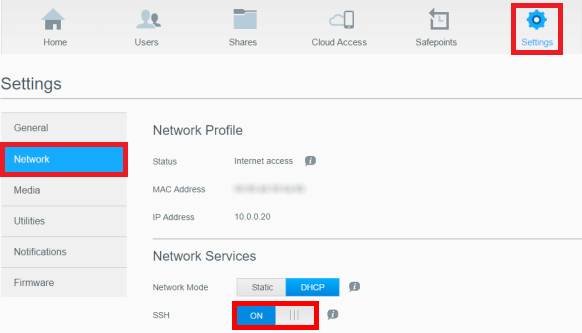
-
- Click I accept.
Click OK.
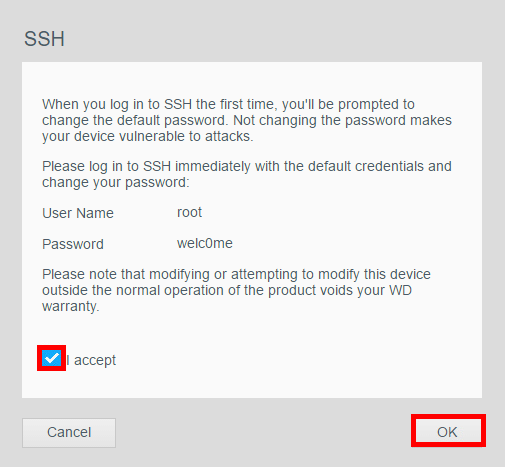
- Need more help?
Answer ID 26497: How to Access WD My Cloud Using SSH (Secure Shell)