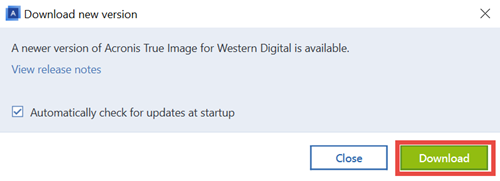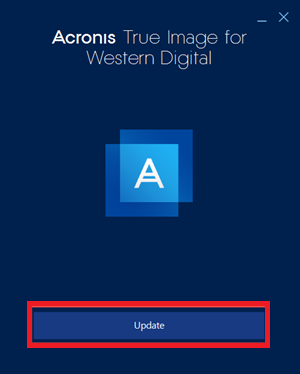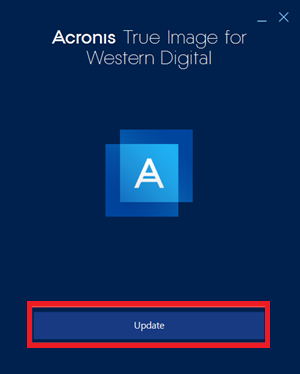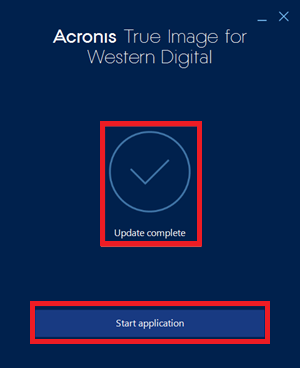Steps to update Acronis True Image for Western Digital automatically or manually to make sure the latest version is being used.*END
macOS
- Open Acronis True Image for Western Digital.
- Click the Acronis icon in the status menu.
Click Update available.
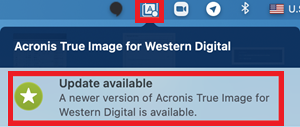
- Check Automatically download and install updates in the future.
Click Install Update.
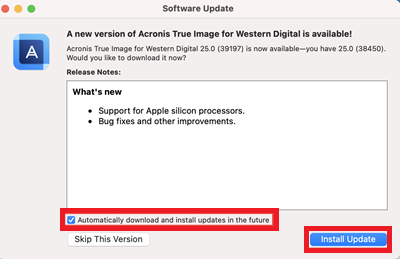
- Click Install and Relaunch.
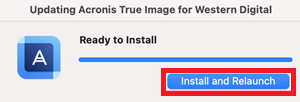
- Click OK.
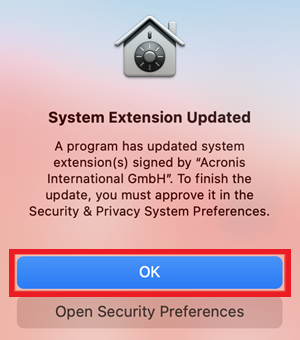
- Click Accept.
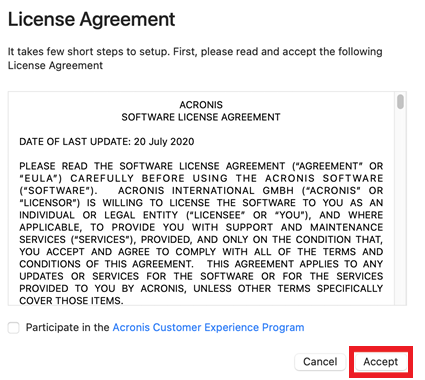
- Click Open Security & Privacy.
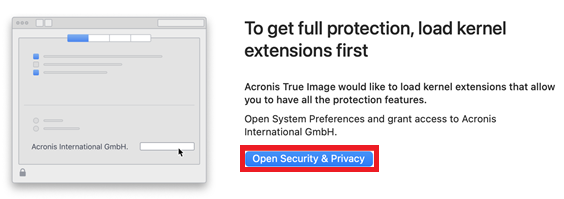
- Click the lock.
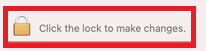
- Click Use Password....
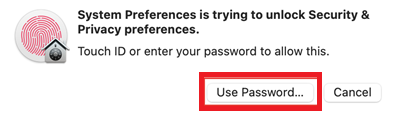
- Select App Store and identified developers.
Click Allow.
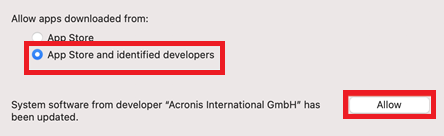
- Click Restart.
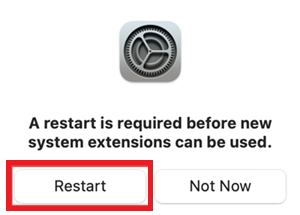
Windows
- Open Acronis True Image for Western Digital.

This message will show if an update is available:
A newer version of Acronis True Image for Western Digital is available. - Click Download.
- Click Update.
- Click Start Application.
Manually Update Acronis True Image for Western Digital
- Download Acronis True Image for Western Digital.
- Extract the AcronisTrueImageWD_MACOS.zip or AcronisTrueImageWD_WIN.zip files.
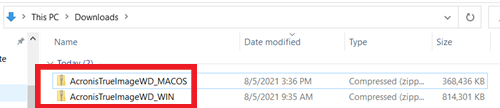
- Open the AcronisTrueImageWD_MACOS or the AcronisTrueImageWD_WIN folder.

- Double click AcronisTrueImageWD_WIN.exe or AcronisTrueImageWD_MACOS.dmg.

- Click Update.
- Click Start Application.