Western Digital Dashboard is software that checks on Western Digital SSD drives in Windows. Tools for checking health, firmware versions and updates are included.
WD is focused on providing exceptional customer experiences with our products. With that focus, from time to time we retire legacy software products that are no longer consistent with WD's customer experience ecosystem.
Support for Western Digital Dashboard has ended and is no longer covered under our software support lifecycle.
However, the alternative software to download and install is Western Digital Kitfox which provide similar features for HDD drives.
Western Digital Dashboard has been updated to SanDisk Dashboard and supports SSD products.
Need more help?
- Answer ID 52335: Western Digital Dashboard End of Support
- Answer ID 52336: Steps to Uninstall Western Digital Dashboard Software on Windows
- Answer ID 51537: Download, Install, Test Drive and Erase Using Western Digital Kitfox
- SanDisk: Software Downloads
The software helps check on Western Digital drives in Windows. Tools for checking health, firmware versions and updates are included.
Software Download
- Western Digital Dashboard (Online Install) - 1.3 MB
- Western Digital Dashboard (Offline Install) - 108 MB
IMPORTANT:
The Western Digital Dashboard is not compatible with macOS.
Need more help?Answer ID 14800: How to Check External Drive for Errors or Failure using macOS Disk Utility First Aid
- Download and Install Western Digital Dashboard
- About Western Digital Dashboard
- Update Firmware
- Drive Not Detected
- Temperature Monitoring
- Drive S.M.A.R.T. Test
- TRIM Support
- Generate Report File
- Gaming Mode
- Dashboard Error Codes
- Warranty and Data Recovery
Download and Install Western Digital Dashboard
- Download Western Digital Dashboard.
Western Digital Dashboard (Online Install) - 4 MB
Western Digital Dashboard (Offline Install) - 108 MB - IMPORTANT:
The Western Digital Dashboard is not compatible with macOS.
Need more help?
Answer ID 14800: How to Check External Drive for Errors or Failure using macOS Disk Utility First Aid - Save the DashboardSetup.exe file to the computer.
Find the file and install by double clicking DashboardSetup.exe. - Follow prompts to complete the install.
- Existing Install:
Click Install to update.
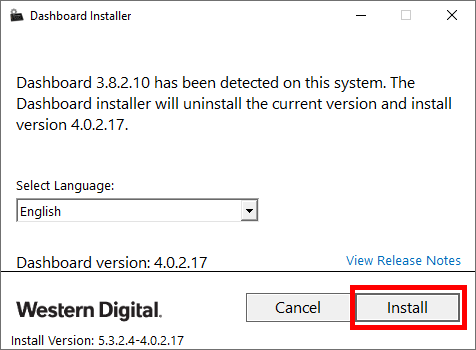
- New Install:
Click Install.
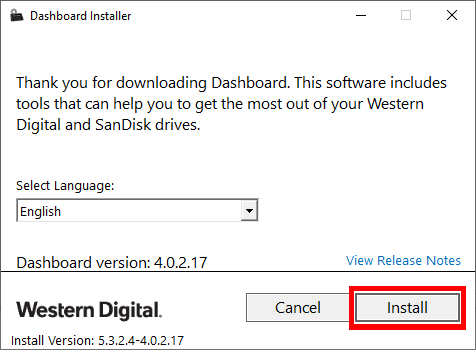
- Existing Install:
- Click Finish.
The software will start and show the Overview screen.
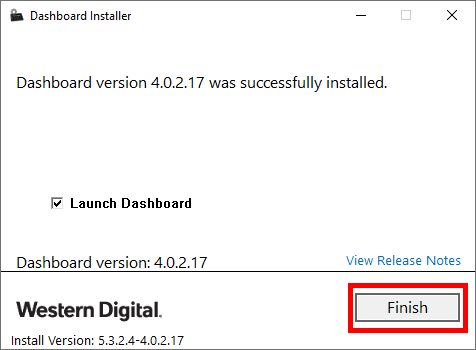
- Attach a supported drive.
About Western Digital Dashboard
Western Digital Dashboard is software that checks on Western Digital drives in Windows. Tools for checking health, firmware versions and updates are included.
- Retail Internal Drives: WD_BLACK & WD HDD (Black, Blue, Green, Red, Purple, Gold)
- Retail External Drives: WD_BLACK P10, D10
- Other Drives: Internal and external drives may appear in the Western Digital Dashboard but are not supported.
Supported Operating Systems
- Windows 11
- Windows 10 32-bit & 64-bit
Windows 7 and 8 Support
View the Use of Third-Party Software or Websites disclaimer.Western Digital Support cannot help with third-party software or hardware.
Need more help?
Update Firmware
 |
Critical: Create a backup of all critical data to another location or device before updating the firmware on any drive. |
Western Digital Dashboard shows a message when there is a firmware update.
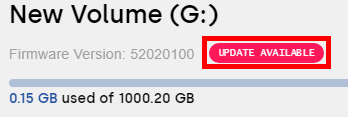
- Click UPDATE AVAILABLE.
- Click UPDATE FIRMWARE.
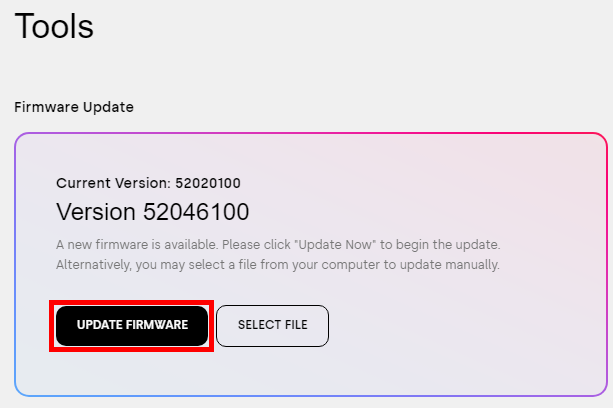
- Click PROCEED.
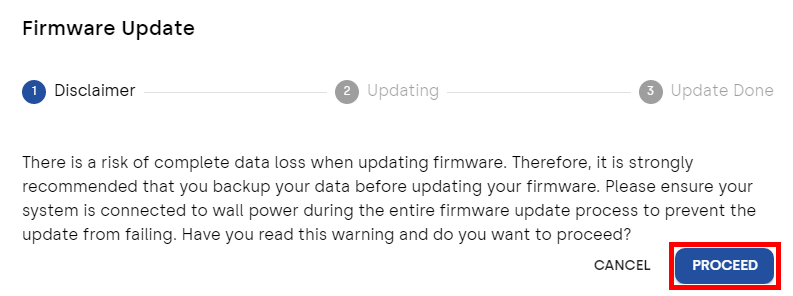
- Click SHUTDOWN NOW.
Power on the computer to finish.
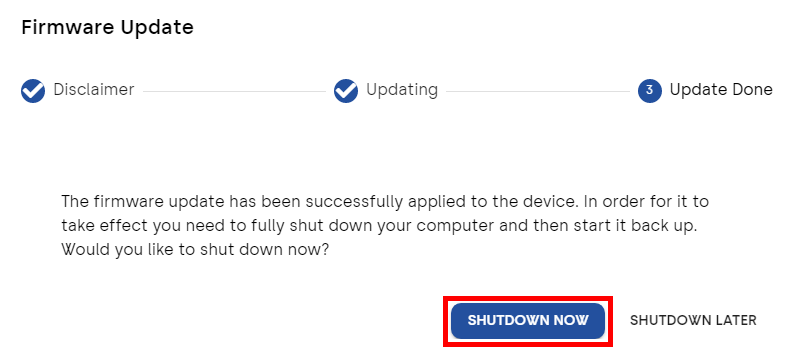
Drive Not Detected
Western Digital Dashboard supports WD products.
 |
Using the built in Windows NVMe drivers stornvme will provide the best compatibility. |
Common causes of drives not being detected are:
- An unsupported drive.
- Incompatible or outdated drivers.
- A faulty cable or power connecter.
- An internal drive not seen by BIOS.
- A faulty or failed drive.
- A third-party backup or antivirus software blocking access.
- A third-party enclosure or docking station blocking access.
- A drive in a RAID slot on some systems might not be seen even if the drive isn't set as RAID.
Make sure the cables are connected properly or click the Rescan button to scan the system for drives.
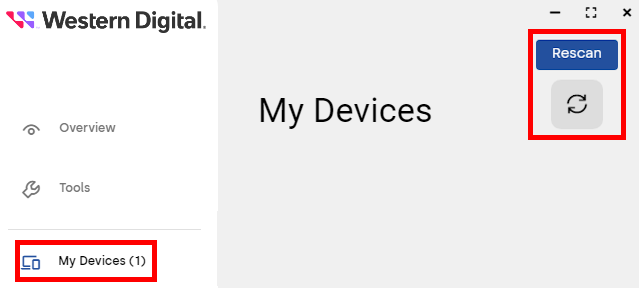
Temperature Monitoring
Western Digital Dashboard supports temperature monitoring for WD products.
Monitoring can be found at:
- The Overview screen.
- The Performance section by clicking VIEW CHART text.
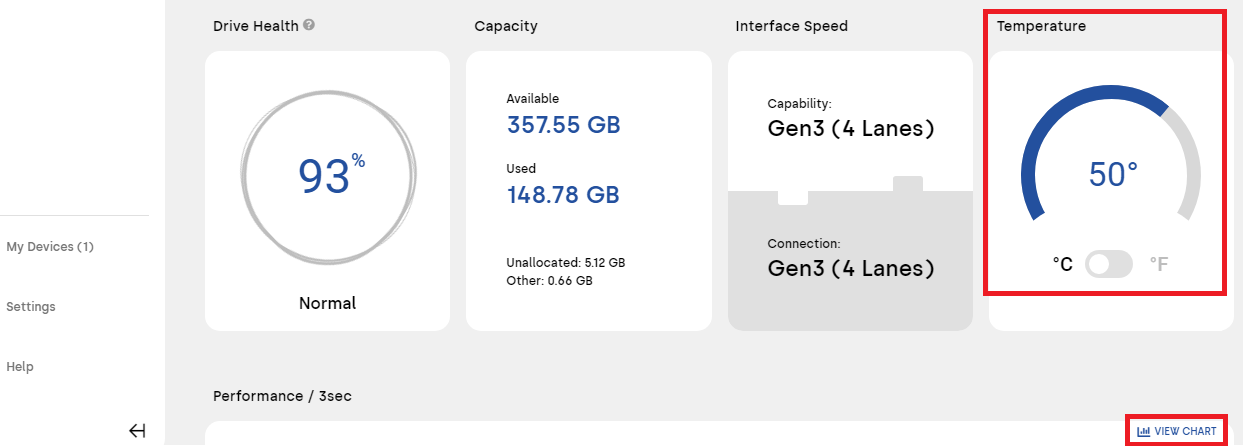
Drives perform better, last longer and have fewer issues when used within the specs.
Need more help?Answer ID 50789: Consequences of Using Hard Drives Outside of Temperature Specifications
Drive S.M.A.R.T. Test
S.M.A.R.T. (Self-Monitoring, Analysis and Reporting Technology) is a monitoring system for drives to detect and report on reliability.
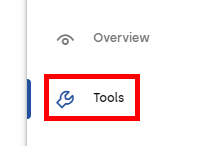
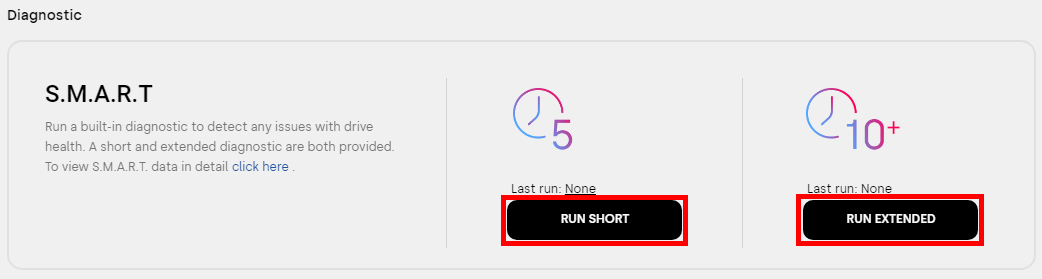
- Attach a supported drive.
- Click a drive from My Devices.
- Click Tools.
- Click the S.M.A.R.T. option.
The extended test can take 10 minutes or more to complete.- Short Test: A quick drive health test.
- Extended Test: A thorough drive health test.
- A drive test PASS or FAIL message is shown when the test completes.
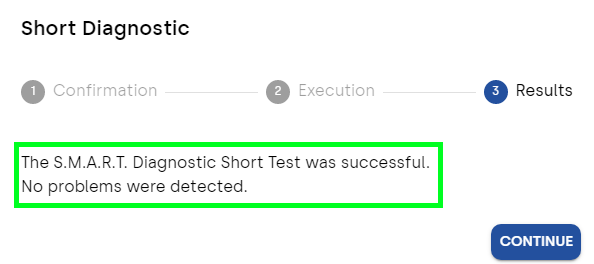
TRIM Support
Western Digital Dashboard has the option to enable TRIM on a supported device.
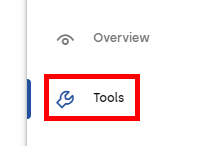
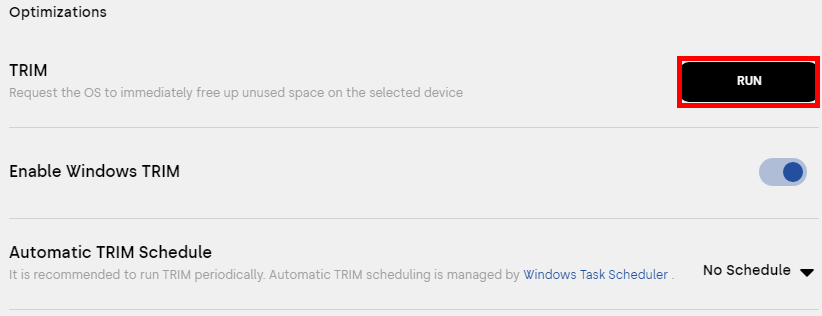
- Open Western Digital Dashboard.
- Select the drive in My Devices.
- Click Tools.
- Scroll down to Optimizations section.
Click RUN.
It will run in the background.
Enable Windows TRIM will make it possible to be scheduled with Windows Task Scheduler.
Schedule can be set for Daily, Weekly, Monthly or No Schedule.
Generate Report File
A Dashboard Report is used to diagnose an issue with the software or device.
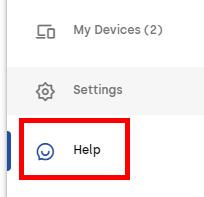
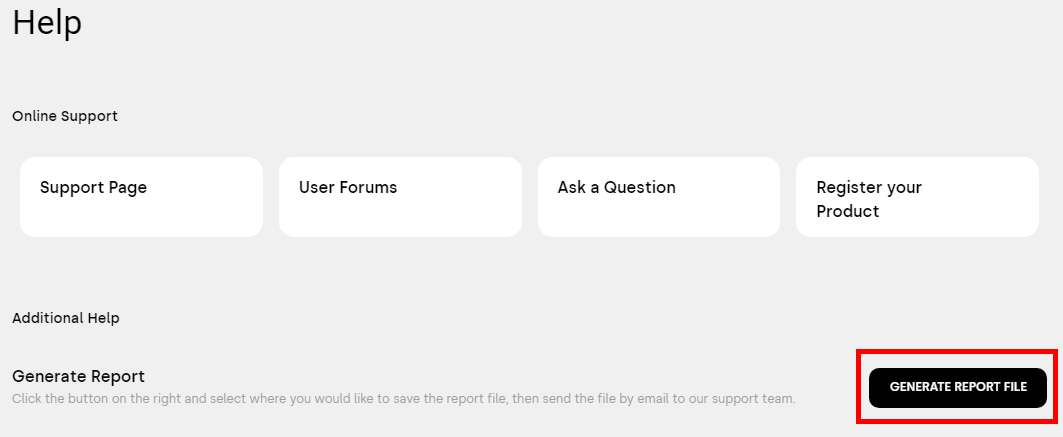
- Click Help.
- Click GENERATE REPORT FILE.
Save the Dashboard_Report.zip file. - Submit a case through the Support Portal and attach the logs.